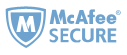Alexa is a voice-controlled AI assistant developed by Amazon, it possesses a variety of skills, including smart home, entertainment, productivity, and so on. Playing music is one of the most useful and enjoyable. It allows you to play music from your preferred music streaming service, such as Tidal. If you want to enjoy high-quality Tidal music both at home and on the go, Alexa can make it easy! So how to do that? If you're not certain about the steps, just keep reading, we'd like to share you with some methods to play Tidal music with Alexa.

Method 1: Listen to Tidal music using the TIDAL skill for Alexa
Link Tidal account with Alexa and make TIDAL your default music service
To get Alexa work with Tidal, you must install Alexa app and connect your Tidal to Alexa.
1 Install and launch the Amazon Alexa App on your phone, then tap "Settings".

2 Next, select "Music & Podcasts" option.
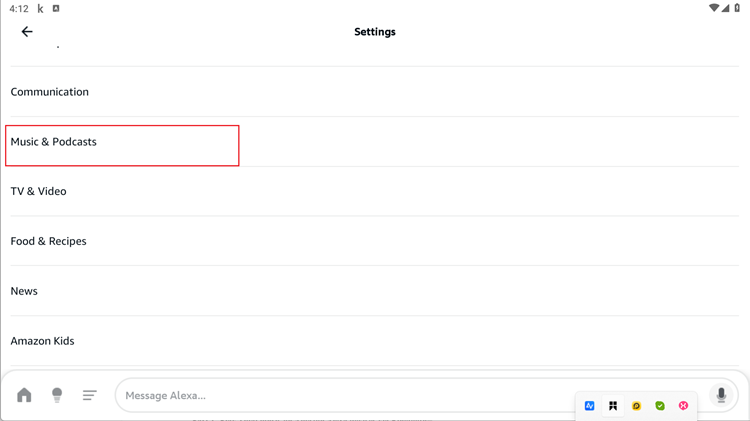
3 Tap "Link New Service" and select "Tidal".
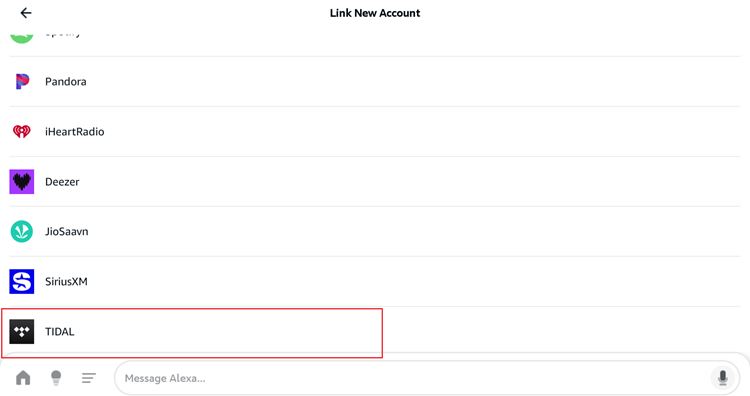
4 Tap "Link Account" to connect your Tidal account to Alexa.

5 Set Tidal as your default music service in Alexa app.

6 Finally, you can ask Alexa to play Tidal music using some commands. You can just call out which song, album, artist, or playlist you’d like to listen to, followed by “on/from TIDAL.”
Here are some feasible commands that can initiate Alexa to play Tidal music:
Alexa, play "artist name" on/from TIDAL.
Alexa, play "songs/tracks by artist name" on/from TIDAL.
Note: TIDAL is only available for Alexa in the United States. That means you need an U.S. account on Amazon. Stay tuned to find out about availability in more countries.
Play and listen to Tidal music on Amazon Alexa devices via Bluetooth
Play and listen to Tidal music on Amazon Alexa devices via Bluetooth
Many Alexa devices can play music, including Amazon Echo speakers, Amazon Fire TV, and Alexa-enabled Sonos speakers. You can also play music on Alexa devices using Bluetooth from your mobile device. If there is no WiFi or Internet connection, you can also use Alexa device as a bluetooth speaker for your Android, iPhone, iPad, or other Bluetooth-enabled device.
Step 1 To pair your phone or tablet with Alexa by Bluetooth, please install Alexa app and enable Bluetooth on your phone.
Step 2 Put your Alexa device, such as Echo Dot or Fire TV into pairing mode.
Step 3 Launch Alexa app, tap "+" icon to add the Alexa device you have.

Step 4 Select the Alexa device you would like to connect and follow the instructions on screen to finish the setup.
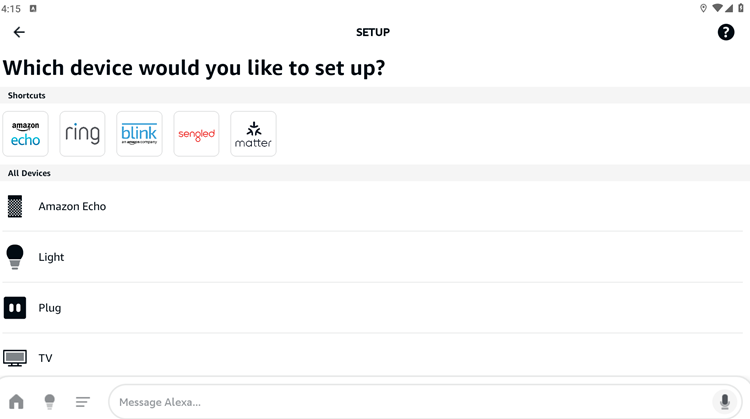
Step 5 Select your Alexa device from the list of Bluetooth devices on your phone to confirm the connection.
Step 6 After you've already paired Alexa to your phone, you can play and listen to Tidal music through Echo or other Alexa-enabled devices.
Tip: Once the initial pairing is complete, if you want to connect to your Alexa device next time, you can directly enable Bluetooth on your phone and say "Pair Bluetooth."
Bonus Tip: Download Tidal music for playback with Alexa
While Alexa can control your smart home and play streaming music from Tidal, it is not the perfect way to enjoy high-quality and hi-res Tidal music. As we mentioned above, Tidal is only available on Alexa in the United States, and your Alexa device will not work properly in the way you expect it without a Wi-Fi connection. So how can I make the most of my Alexa device to make it play Tidal music anytime and anywhere? Undoubtedly, the best way is to download your Tidal music to your local computer, and then it will become easy to listen to Tidal music that you own by using Alexa devices and other speakers and music players.
Download Tidal music to local computer
Epubor Tidal Downloader is such a wonderful program that allows you to download tracks, albums, playlists, and videos from your Tidal account to your local computer and convert the audio files to different formats, including MP3, FLAC, M4A, AAC, MP4, and more.
it is an out-of-the-box software that only needs easy steps to help you download all the songs from your Tidal music collection. To get Epubor Tidal Converter to work, please install Tidal desktop app first and confirm that your Tidal subscription is still active.
Next, launch Epubor Tidal Downloader to synchronize the music, and select the songs you like and move them to the right column and convert them to different audio formats.
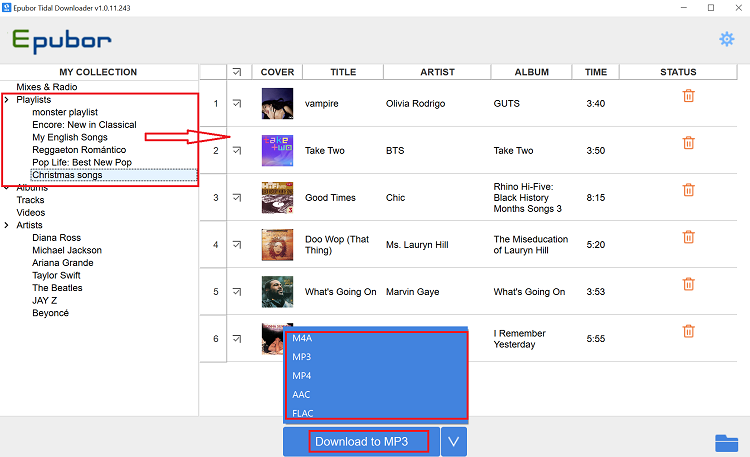
Finally, you can permanetely keep your favorite Tidal music in high quality.
Play your own Tidal music over Alexa-enabled devices
If you want to ask Alexa to play the downloaded Tidal music from your computer, we suggest you convert your music to MP3/M4A format with Epubor Tidal Downloader. Next, you also need to upload the MP3 files to My Media for Alexa. This tool is a tiny media server on your own computer that integrates with the ease and power of Amazon Alexa to give you voice control over your own media sources.
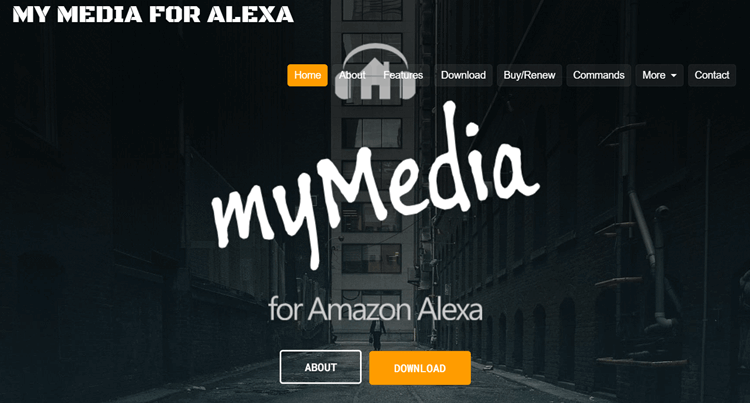
After you upload the downloaded Tidal music to "My Media for Alexa", then you can ask your Alexa devices, such as Amazon Echo or FireTV to play your own Tidal music by simply speaking a command.
Conclusion
Alexa is indeed a useful assistant that offers a hands-free and convenient way to play high-quality music from Tidal. But if you want to keep your music under your control, please don't hesitate to download your Tidal music locally by using Epubor Tidal Downloader. Once your favorite Tidal music is downloaded, you will never be worried about losing your music even if your Tidal subscription expires.

Nancy Hello, my name is Nancy! I’ve been always a book enthusiast, and I love reading very much. As an editor for Epubor, I’m glad to share all my favorite books, audiobooks, and tips to read E-books all I know.