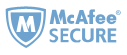My library stopped using Overdrive and switched to cloudLibrary. As far as I'm concerned, cloudLibrary cannot be installed on Kindle Paperwhite. Is there any way to get cloudLibrary on Kindle Paperwhite?
Can I get cloudLibrary on Kindle? If your library is using cloudLibrary as their reading platform, you may encounter this issue. But don't worry. Whether you're using the Kindle Paperwhite or Kindle Fire, you can get cloudLibrary books on them if you follow my instructions below.
How to Get cloudLibrary on Kindle?
What is cloudLibrary? cloudLibrary is a digital platform that provides access to e-books and audiobooks for libraries and their patrons. It's similar to OverDrive and Hoopla. cloudLibrary books can be read on iPads, iPhones, Android devices, Nook, Kindle Fire, PC, and Mac OS, and the most ereader devices that are comptible with Adobe Digital Editions. However, it is not compatible with Kindle paperwhites and other kindle eink devices. This doesn't mean you can not read cloudLibrary books on kindle papewhite. Here is how to get cloudLibrary on Kindle Paperwhite.
Step 1 Login to your library.
Visit cloudLibrary via your browser, and find your library. Select “Your country”, select state/province and then find your local library.
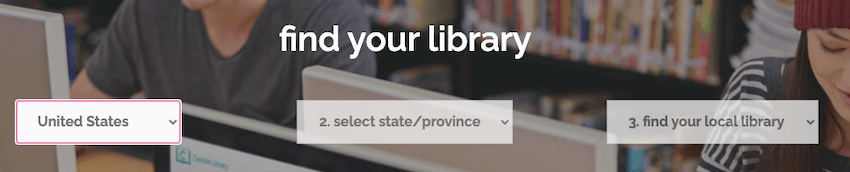
You will be redirected to your library. Click “Login” to sign in your library with your library card and card pin.

Step 2 Borrow books from cloudLibrary.
Once logged in, click the book you want to borrow to go to the book details. If this book is available, click the green "Borrow" button to borrow this book.

A few seconds, the "Borrow" button will turn to "Read". And there is a new button "DOWNLOAD FOR OFFLINE READING" will appear.
Step 4 Download cloudLibrary to your computer.
To get the cloudLibrary books to kindle, we need to download them to computer first. So click "DOWNLOAD FOR OFFLIN READING" button to download cloudLibrary books to your computer.
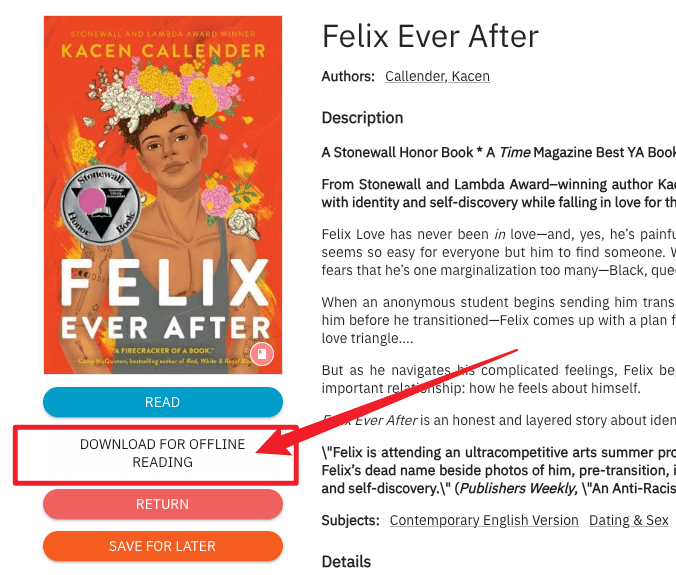
When the cloudlibrary books downloaded to your PC or Mac, you'll find the book is some file format .acsm, not a epub or pdf file.
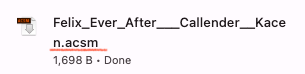
Now we need to turn acsm file to epub or pdf files with Adobe Digital Editions which we've shared before. The step is very easy. Just drag acsm file to Adobe Digtial Editions to download acsm to epub/pdf files.

Step 5 Convert cloudLibrary books to kindle format.
We've already downloaded cloudLibrary books in EPUB or PDF format. Can we just send cloudLibrary EPUB or PDF files to Kindle? The answer is "NO" because these EPUB and PDF files are encrypted with DRM, which is not readable for Kindle Paperwhite. Here's what we need to do: convert cloudLibrary ebooks to Kindle format with Epubor Ultimate—the most professional ebook converter.
Simply launch Epubor Ultimate, click the "Adobe" tab, and your Adobe Digital Editions downloaded books will be loaded. Then, drag them from the left to the right side, and your cloudLibrary ebooks will be decrypted.

You get your cloudlibrary books in epub format without drm.

Step 6 Send cloudLibrary epub to kindle paperwhite.
Just go to Amazon 'Sent to kindle' web page, and drag your drm free epub files, and click on "Send" button.
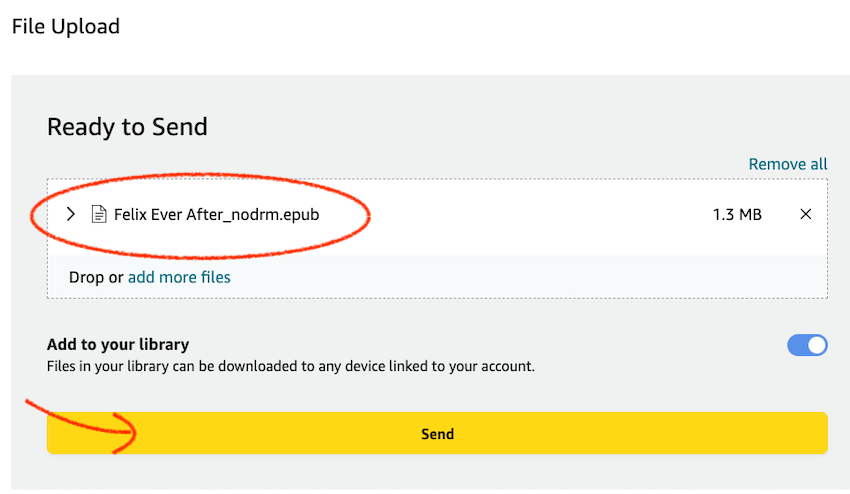
A few seconds, you can read your cloudLibrary books on Kindle paperwhite.
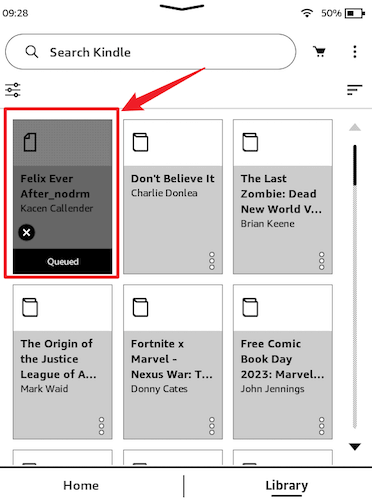
How to Get cloudLibrary to Kindle Fire?
If you have a kindle Fire, you just need to install the cloud Library app on Kindle Fire and then read cloudLibrary books on Kindle Fire.
Here is how to download cloudLibrary books on Kindle Fire.
Method 1: Get cloudLibrary to Kindle fire from Amazon Appstore (Recommended)
Step 1 Navigate to the Appstore on your Fire device and search for "cloudLibrary". Once you find it, tap to select "cloudLibrary". On the download page, simply tap the yellow "GET" button to initiate the download.
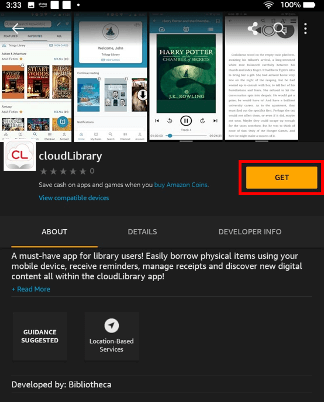
Step 2 In the prompted windows, tap the green 'Download' button.
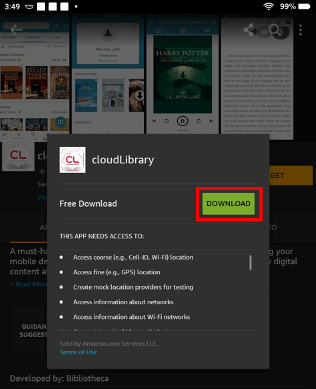
Step 3 After the download is complete, tap the yellow "OPEN" button.

Now you can sign in with your library card and pin number, and then read or listen to your borrowed ebooks or audiobooks on your Kindle fire.
Method 2: Get cloudLibrary from web browser.
Step 1 Set up Kindle Fire to install cloudLibrary app.
On Kindle fire, swipe down from th top of the screen and then tap "Settings" menu.
Choose "Security" and then turn on the Option "Allow Installation of Apps from Unknown Sources". On some Fires, you just need to choose Applications, and turn on "Allow Installation of Apps from Unknown Sources".
Step 2 Download cloudLibrary App to Kindle fire.
Open your silk browser on kindle fire, and go to http://www.yourcloudlibrary.com/. Scroll download the page and tap "Fire"
icon to download the cloudLibrary App.Step 3 Install cloudLibrary App on Kindle Fire.
Now the apk will be downloaded to your Kindle fire. You can tap it to install cloudLibrary on Kindle Fire.
Step 4 Read your library books on Kindle fire with cloudLibrary.
Now you can log into cloudLibrary with your library card number and passwords.Then you can browser, borrow and read your library books on Kindle fire.
Watch a video tutorial on installing cloudLibrary on Kindle Fire
Frequently Asked Questions on cloudLibrary
 Frequently Asked Questions
Frequently Asked QuestionsQ: Can you use cloudLibrary on kindle?
A: cloudLibrary isn't compatible with Kindle Paperwhite. cloudLibrary requires to install the cloudLibrary app on the device. Now it only works with the kindle fire.
Q: What eReaders are compatible with cloudLibrary?
A: cloudLibrary is compatible with a variety of eReaders and devices, including kobo and Nook. To use cloudLibrary with most eReaders, we will need to use Adobe Digital Editions to transfer books from your computer to your eReader.
Q: How to download cloudLibrary on Kindle Paperwhite?
A: You cannot download cloudLibrary books directly to a Kindle Paperwhite, but you can download them to your computer via Adobe Digital Editions (ADE) and then remove the DRM with Epubor Ultimate. After that, send the DRM-free EPUB files to your Kindle Paperwhite. This may not be the most straightforward way to download cloudLibrary books to a Kindle, but it offers the best workaround to read cloudLibrary books on a Kindle Paperwhite.
Summary
No matter whether you have a Kindle or Kindle Fire, you can download cloudLibrary books to your Kindle device using the methods above. If you have more tips on cloudLibrary, please feel free to share them with us in the comments.

Iris Yan has been a passionate member of Epubor since 2017. Her mission is to enhance your ebook reading experience by sharing insightful tips and tricks. Join her on a journey towards reading excellence today!