
What is Internet Archive? It's one of those most famous digital online library, and it contains 4.6 million eBooks(from public domain) we can access and download for free. Today I will introduce how to download Internet Archive books to ePub or PDF format for offline reading or non-profit sharing.
Updated on Dec 20th, 2024
The Internet Archive library stopped providing Adobe compliant ePub and PDF books loaning service, and started to provide both the LCP EPUB and the LCP PDF format downloading.
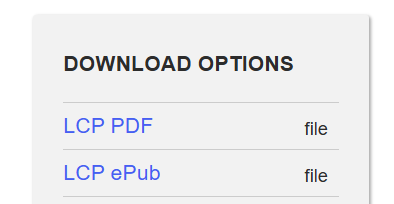
- Part 1. Download Adobe ePub and PDF from Internet Archive Free
- Part 2. Borrow Books from Archive org (one hour)
- Part 3. Borrown Books from Open Library (1-hour and 14-days)
- Part 4. Save LCP PDF and LCP EPUB from Archive (via Thorium)
- Part 5. Transform LCPL Books from Internet Archive to Regular EPUB PDF
Download EPUB and PDF books from Internet Archive without loaning
As soon as the Internet Archive started to provide the LCPL format borrowing, it also stopped the encrypted Adobe ePub and PDF format books loaning service.
If you see "EPUB" and "PDF" options below the "Download Options" list, it means you can directly download that book in either format.
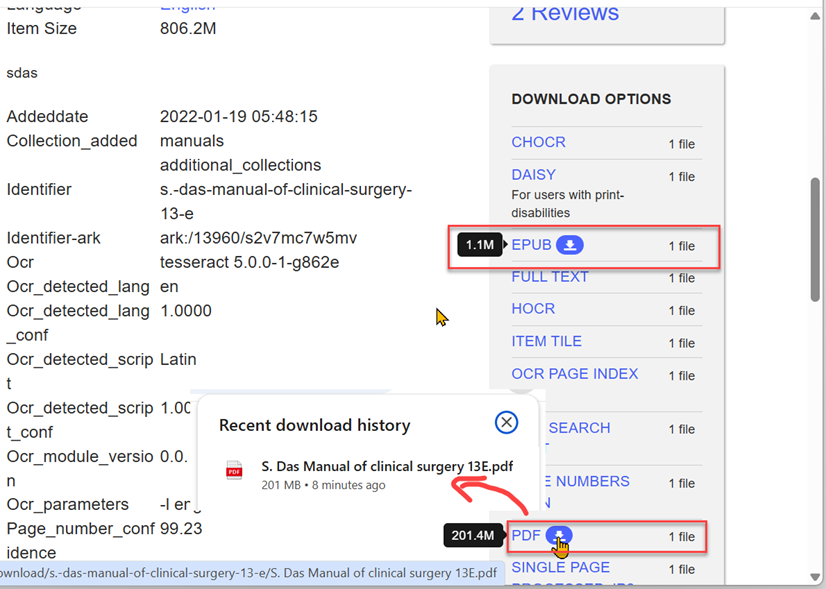
They are allowed to be downloaded at anytime, with any reader apps.

Borrow Books from Archive org (for renewable 1-hour)
Internet Archive allows us to borrow books for one hour.
Here are step-by-step instructions on how to download borrowed books from Internet Archive for free.
Step 1. Get set up to borrow book through archive org.
Firstly, go straight to the Archive inLibrary page to access the Archive eBooks library.
Note: Internet Archive is an online library which requires registration. If you don't own an account, create or register one first.

Step2. Borrow book (for 1-hour).
Click on the button "Borrow", then you can view the book via the online book reader.
But please note that, books we loan from there are not available to be downloaded for offline reading. I guess this is because they are not allowed to be rented for 14 days.

Borrow and Download Books from the Open Library
The Open Library is a project of Internet Archive, and it also provides millions of eBooks to borrow and read.
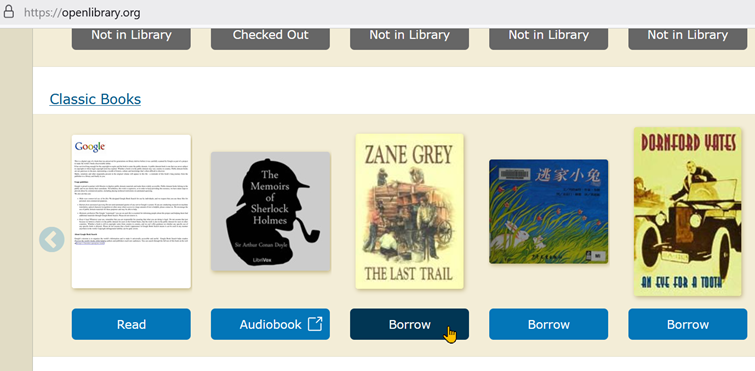
Case 1. Borrow Books from Open Library for 1-hour
Click on the "Borrow" button below one book you like. Once the borrowing is finished, you will be turned to the online viewing page.

Hover to the "Ruturn" button, if you didn't see the "Borrow for 14 days", it means this book can only be loaned for 1 hour, and you are not allowed to download that title.
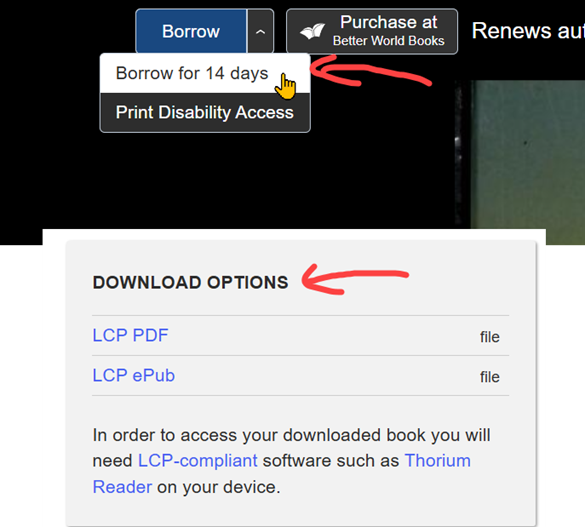
Case 2. Borrow Books from Open Library for 14 days and download them
If you can see the "Borrow for 14 days", select it so that you can download that book for offline reading. I mean, if you are not able to loan one book for 14 days, you will not able to download that book.

- To download the file, you should have one account first. Of course, you can log in to Open Library with your existing account of Internet Archive.
 Frequently Asked Questions
Frequently Asked Questions Q1: How to return a borrowed book before it expires?
You can also return it directly via browser, visit the "my loans" library, select the book you don't want to read and then "Return now".

The return book option is not available for mobile devices.
Q2: Must I use the ADE to download the borrowed Internet Archive books?
Internet Archive removed the Adobe compliant epub pdf formats service, you can try to use the LCP enabled readers/apps, for example, Tolino, Thorium Reader.
Q3: Could I download Kindle format books from Internet Archive?
You are not allowed to borrow kindle format books from Internet Archive, it means you could not download kindle files from here. But you can search books from Open Library "Read" category and try to find the kindle format one(if provided).
How Do I Open the Downloaded LCP PDF and LCP EPUB from Internet Arhicve?
To open the downloaded LCP PDF and LCP EPUB format eBooks from Internet Archive (Open Library), we should use the Thorium Reader app, which is the unique powerful EDRLab reading apps for accessing EPUB 3 publications in reflow or fixed-layout format, audiobooks and visual narratives, PDF documents and DAISY 2.02 and 3 accessible ebooks, LCP protected or not.
Download Thorium Reader App Free
Case 1. Open and save the LCP PDF via Thorium Reader
After you borrown one book for 14 days, switch to "Download Options" and click on "LCP PDF" to download that file.

And it'll give you a ".lcp" file. LCPL is a license file which is bundled with Thorium Reader. If you open the file, then Throium Reader will help you download the book file from the license server so that you can get the entire book file, not just a license file.

As soon as you import the lcpl file to Thorium, It starts downloading the book. When the download completes, you will see the PDF file is listed in the library.
When you open the Internet Archive LCPL file for the first time, you will be asked to input the passphrase (the email address you use when creating the Internet Archive account). All should in lowercase letters, or you will failed to open the lcpl file.
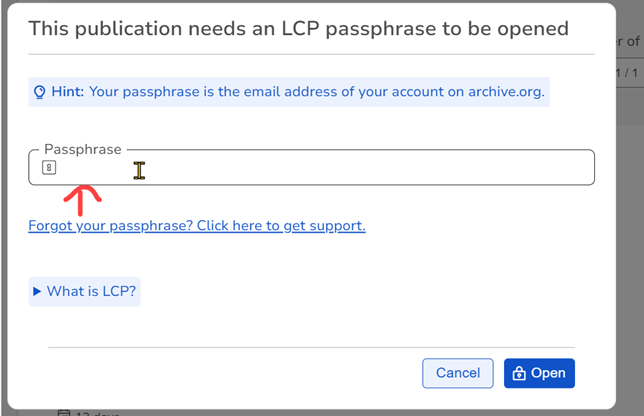
Now you can successfully read your book during loan period.
To save the PDF file for backup? Save it as LCPDF please. You can also change the download location.

Case 2. Open and save the LCP EPUB via Thorium Reader
Download "LCP EPUB" and then try to open it via the Thorium Reader app. Nearly the same steps as above part.
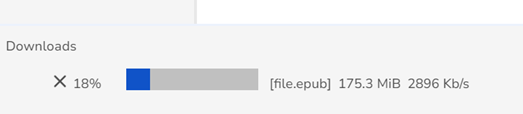
To save the ePub book for offline reading, save it as ePub, please.

Convert LCP PDF and LCP EPUB from Internet Archive to regular ePub PDF
But keep it in mind that you can only open the saved files (either lcpdf or epub) with the Thorium Reader app, you are not allowed to transer or share them. And they will expire from your Thorium library after 14 days.

LCP stands for “Licensed Content Protection,” a DRM scheme that requires specialized readers like Thorium. But if you don’t enjoy Thorium or find its features lacking, you can convert / transform the lcpl file to regular ePub and PDF.
The unique effetive tool named Sososofty Archive Mate is WHAT you needed. It supports importing the saved LCPDF format file to PDF and the lcp ePub file to common ePub.
Step 1. Drag the saved files to its main interface. It supports both LCPDF and EPUB format books we saved with Thorium Reader.

Note: Don't drag the downloaded LCPL files directly or they won't migrate to the tool. You should open the downloaded lcpl files via Thorium Reader and then save them as LCPDF or EPUB first.
Step 2. Click on "Passphrase" button to input your passkey of Internet Archive account (email address, all in lowercase letters).

Step 3. Now click on "Start Conversion" button.

You will get the converted completed files within one minute.
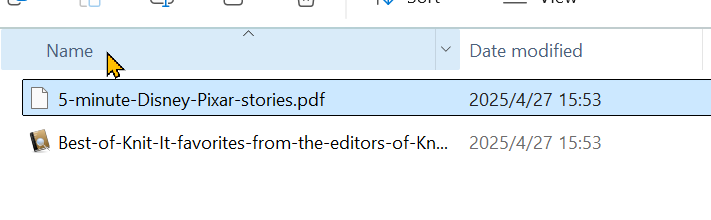
This make things easier when we want to explore a few alternatives to Thorium Reader app, for examle, Adobe PDF reader, Calibre, etc.. If you wish for a handy tool (for personal reference) to backup and print the Internet Archive’s digital loans, why not give it a free trial?

Windows Version Download Mac Version Download
Note again: This tool only supports eBooks from Internet Archive (Open Library). Don't drag the lcpl books downloaded from Ozone.bg or Netgally. If you should convert Ozone.bg eBooks or Netgally eBooks to ePub PDF, contact epubor support team via email (subject with “Help Convert NetGally / Ozone.bg eBooks Free) to purchase a conversion service here.
Purchase Epubor Conversion Service here

Angel Dan has covered software online marketing for more than 10 years. She joined Epubor since 2013, covering content writing, affiliate marketing, global brand expansion, video marketing, and business development.






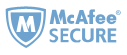
I am experiencing issues downloading specific files that start with "isbn_" and end with "unse" using your software. Could you please assist me with this problem?
None of the methods mentioned above works any longer/ Repeat they do not work.
None of the provided ways to download works any longer.
Update you methids or close shop!
So, update your products or mention that all is outdated!