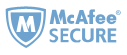Is it possible to select and copy text from Kobo books?
Not any straightforward way to copy text on Kobo desktop. Still there are some workarounds to enable you to copy text from Kobo.
Are you interested in learning how to copy text from Kobo books? If so, this guide is a must-read for you. In this article, we will present four different methods to copy text from Kobo books. Don't miss out on these valuable tips!
1. Copy text from kobo books on Kobo desktop application
The Kobo Desktop app does offer various reading and navigation features, such as turning pages, adjusting font size, viewing the table of contents, and managing books on your eReader. However, copying text is not available. The app itself does not support direct copying of text.
- 1. There is no straightforward option to copy text from the Kobo desktop application because it lacks clipboard functionality.
- 2. Some articles suggest taking screenshots of the text and extracting the content from the images. However, it appears that this method may not be valid, as the Kobo Desktop application prevents users from taking useful screenshots or recordings, resulting in a black screen without capturing any useful information.
Is there any way to copy text from the Kobo desktop application?
Sure, there is a workaround to copy text from the Kobo desktop application:
Step 1 Open the book you want to copy text from and select the text you wish to copy. A new menu will pop up, showing the actions you can perform with the selected text.
Step 2 Choose "Look up on Google" from the menu. This will prompt the Kobo app to open your Chrome browser and add the selected text to your Google search bar.
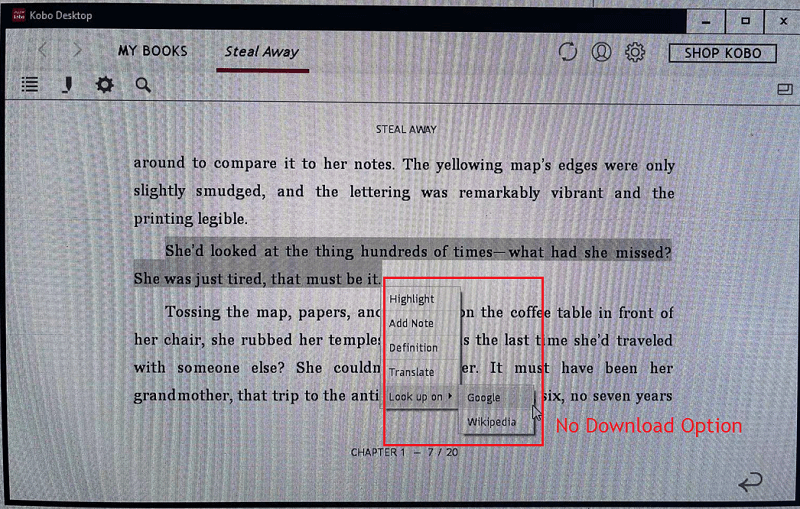
Step 3 Once the text appears in the Google search bar, you can simply copy it from there.
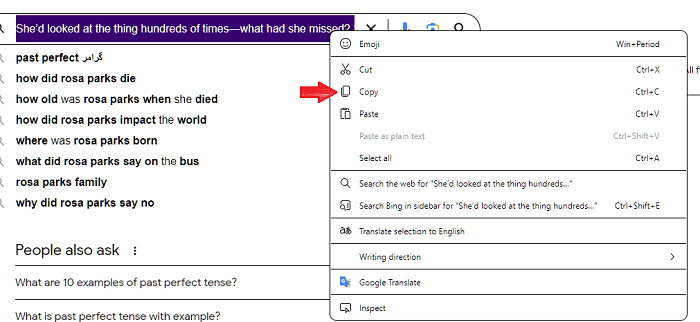
This workaround allows you to successfully copy text from your Kobo desktop application. However, please note that if you need to copy a large amount of text from your Kobo books, this method may not be the easiest way to do so. In such cases, you may want to explore alternative methods that offer more convenient text manipulation features. Then you can just skip to method 4 to copy text from Kobo books without limits.
2. Copy text from Kobo books on Adobe Digital Editions(not working)
It is well known that Kobo books can also be downloaded via Adobe Digital Editions. You may wonder if you can copy text from Kobo book on ADE. The answer to this question is 'NO'. No matter the books you downloaded with drm-protection or not, the 'Copy' action is never activated.
Step 1 Download the Kobo books from the Kobo website in the ACSM file format, and then open the file using Adobe Digital Editions (ADE).
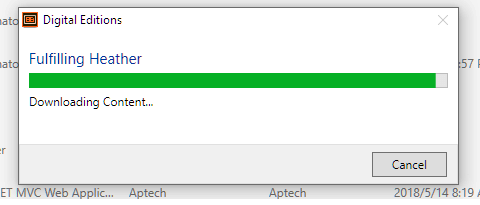
Step 2 Now, you can simply select the text you want to copy and right-click to bring up the menu. From there, select "Copy" to copy the text from the Kobo books within ADE. But the 'Copy' is greyed out, right? This indicates that you cannot copy any text from your Kobo books in ADE.

But when the same book is opened with ADE, you can copy text from the DRM-free Kobo books using Method 4.
3. Copy text from Kobo highlights
From the above two methods, we can observe that regardless of the reading app, the highlight option is always available. This presents us with another method to copy text from Kobo books: by highlighting the desired text and then exporting the highlights. Then copy from the exported file.
To use this method, the recommended tool is Epubor Kclippings, which serves as the best ebook highlights and notes exporter and manager. This tool enables you to automatically import your Kobo highlights and notes and then export them to various ebook formats such as PDF, EPUB, DOCX, AZW3, Markdown, and more. Additionally, it also supports exporting to Evernote.
For those who wish to export Kindle highlights and notes, Epubor Kclippings can also provide assistance. For more detailed information, please refer to the Epubor Kclippings user guide.
Step 1
Highlight your kobo text on the Kobo desktop application.
Step 2 Download and install Epubor Kclippings.
Download Kclippings for Wins Download Kclippings for Mac
Step 3 Launch Epubor Kclippings, the Kobo highlights and notes will be imported automatically prompting a new window to show how many kobo highlights you can import.
Click “OK” to import all of them.
Step 4 Now you can find the “Kobo Desktop application” by clicking the book icon at the central column, and they select “Kobo Desktop application” to show all your Kobo book titles with highlights and notes.

Right click the book and select “export to …”. It you just want to copy the text, you can choose docx or text as the output format.
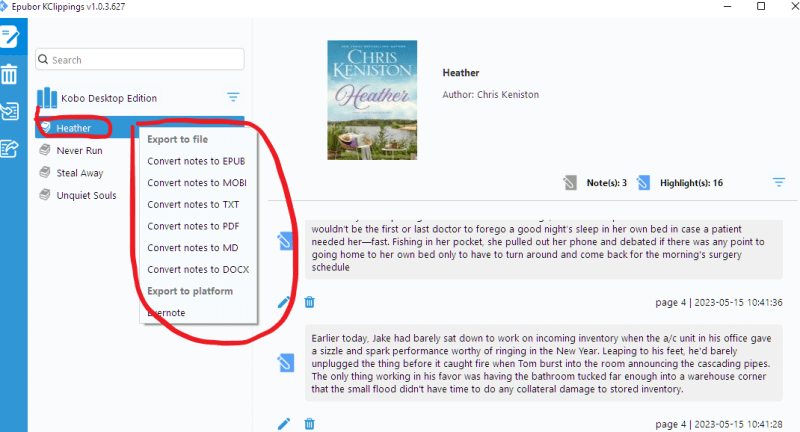 Now you can copy text from exported files.
Now you can copy text from exported files.

4. Copy text from Kobo books without limits
Different from other methods that allows you to copy some of the text from your Kobo books, this method will enable the kobo book text copying without any limits. That’s the decrypting your Kobo books to drm-free epub or pdf files.
To remove drm from kobo books, you just need one tool—Epubor Ultimate. It is the best ebook drm removal which can handle books purchased from kindle, kobo, nook, Google Play books and more.
Step 1 Download and install Kobo books.
Step 2 Download Kobo books. No matter you download your kobo books via kobo desktop application or ADE, Epubor Ultimate can handle both types of eBook DRM.
Step 3 Launch Epubor Ultimate, and the books downloaded via kobo desktop app will be listed under 'Kobo' tab while the books download via ADE will be listed under 'ADE' tab. Just drag them to the right side to remove kobo drm.

Step 4 Click the “check” icon to find the decrypted kobo books, now you can copy any text as you like.
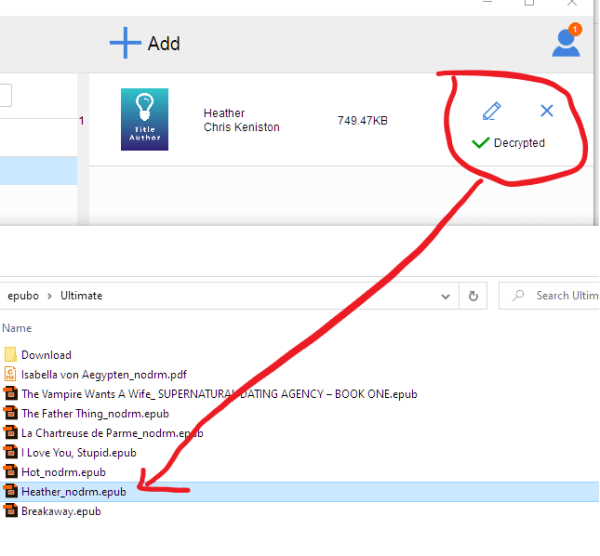
Now you can use any epub reader to open the epub books and then copy text from them without limits.
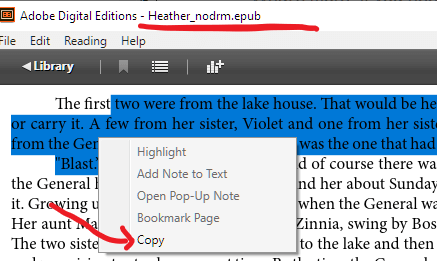
What's more, if you need TXT or pdf formats, you can also choose to convert the decrypted kobo books to other formats with Epubor Ultimate.
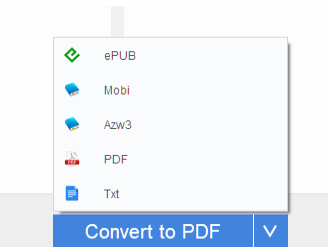
Conclusion
All the above methods can truly help you if you are looking for ways to copy text from Kobo books. If you want to copy text from kobo books, the first two methods suit you best——that is to copy from drm-free kobo books.

Iris Yan has been a passionate member of Epubor since 2017. Her mission is to enhance your ebook reading experience by sharing insightful tips and tricks. Join her on a journey towards reading excellence today!